在上一章中已经看到,odoo能够为给定模型生成默认视图。实际上,默认视图对于业务应用程序来说是不可接受的。相反,我们至少应该以逻辑的方式组织各个字段。
视图是在带有操作和菜单的XML文件中定义的。它们是ir.ui.view model的实例。
在我们的estate模块中,我们需要以逻辑方式组织字段:
- 在列表(树)视图中,我们希望显示的不仅仅是名称。
- 在表单视图中,应该对字段进行分组。
- 在搜索视图中,我们必须能够搜索的不仅仅是名称。具体来说,我们需要\"Available\"的地产筛选器和按\"postcode\"分组的快捷方式
List(列表)
参考: 主题关联文档可参考List.
列表视图,也叫树(tree)视图, 以表格的形式显示记录。
视图根元素为<tree>。其最基础版本仅简单的列出要在表中显示的所有字段(其中每个字段都是一列):
<tree string=\"Tests\">
<field name=\"name\"/>
<field name=\"last_seen\"/>
</tree>
练习 -- 添加一个自定义列表视图
在合适的XML文件中为estate.property model定义一个列表视图。 一个简单的示例
修改odoo14/custom/estate/views/estate_property_views.xml
<?xml version=\"1.0\"?>
<odoo>
<record id=\"link_estate_property_action\" model=\"ir.actions.act_window\">
<field name=\"name\">Properties</field>
<field name=\"res_model\">estate.property</field>
<field name=\"view_mode\">tree,form</field>
</record>
<!--本小节添加的内容-->
<record id=\"estate_property_view_tree\" model=\"ir.ui.view\">
<field name=\"name\">estate.property.tree</field>
<field name=\"model\">estate.property</field>
<field name=\"arch\" type=\"xml\">
<tree string=\"Tests\">
<field name=\"name\" string=\"Title\"/>
<field name=\"postcode\" string=\"Postcode\"/>
<field name=\"bedrooms\" string=\"Bedrooms\"/>
<field name=\"living_area\" string=\"Living Area\"/>
<field name=\"expected_price\" string=\"Expected Price\"/>
<field name=\"selling_price\" string=\"Selling Price\"/>
<field name=\"date_availability\" string=\"Avalilable Form\"/>
</tree>
</field>
</record>
</odoo>
注意:暂时不要添加示例中的 editable=\"bottom\"属性
说明:
<field name=\"name\">自定义列表名称</field>
<field name=\"model\">模型名称,即_name的值</field>
重启服务,浏览器验证,效果如下:
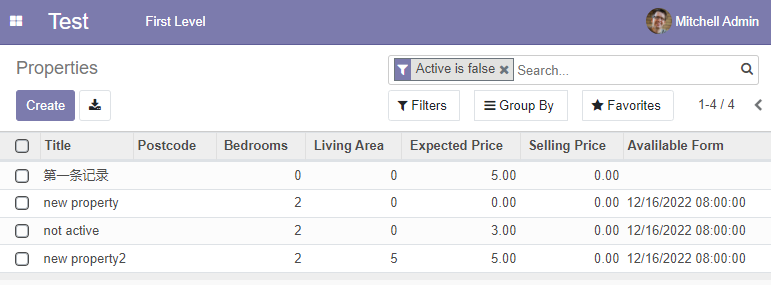
说明:如果未给<field/>添加string属性,则显示如下:
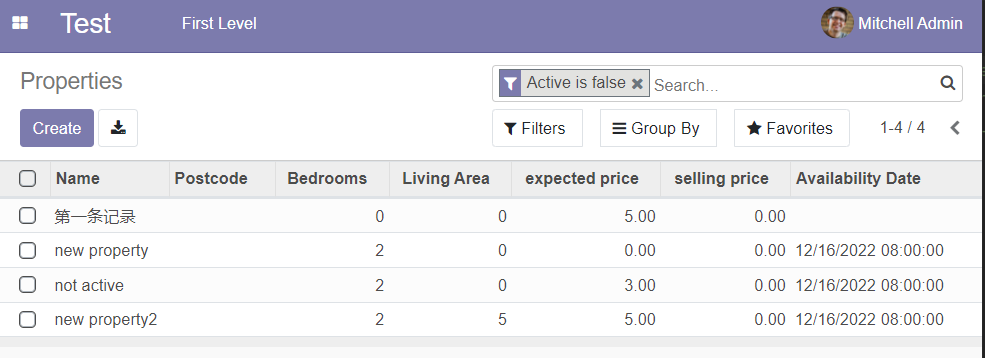
Form(表单)
参考: 主题关联文档可以查看Form.
表单用于创建和编辑单条件记录,其根元素为 <form>,由高层框架元素(group和notebook)和交互元素 (按钮和字段):
<form string=\"Test\">
<sheet>
<group>
<group>
<field name=\"name\"/>
</group>
<group>
<field name=\"last_seen\"/>
</group>
<notebook>
<page string=\"Description\">
<field name=\"description\"/>
</page>
</notebook>
</group>
</sheet>
</form>
可以使用常规HTML标记(如\"div\"和\"h1\")以及\"class\"属性(Odoo提供了一些内置类)来微调外观。
一个简单示例.
练习 -- 添加自定义表单视图
在合适的XML文件中为estate.property 定义视图
为了避免每次修改视图时都重新启动服务器,可以在启动服务器时添加--dev-xml,以便只刷新页面就可以查看视图修改,如下:
python odoo-bin --addons-path=custom,odoo/addons -r myodoo -w test123 -d odoo -u estate --dev xml
修改odoo14/custom/estate/views/estate_property_views.xml
<?xml version=\"1.0\"?>
<odoo>
<record id=\"link_estate_property_action\" model=\"ir.actions.act_window\">
<field name=\"name\">Properties</field>
<field name=\"res_model\">estate.property</field>
<field name=\"view_mode\">tree,form</field>
</record>
<record id=\"action_lost_leads\" model=\"ir.actions.act_window\">
<field name=\"name\">Properties</field>
<field name=\"res_model\">estate.property</field>
<field name=\"view_mode\">tree,form</field>
</record>
<record id=\"estate_property_view_tree\" model=\"ir.ui.view\">
<field name=\"name\">estate.property.tree</field>
<field name=\"model\">estate.property</field>
<field name=\"arch\" type=\"xml\">
<tree string=\"Tests\">
<field name=\"name\" string=\"Title\"/>
<field name=\"postcode\" string=\"Postcode\"/>
<field name=\"bedrooms\" string=\"Bedrooms\"/>
<field name=\"living_area\" string=\"Living Area\"/>
<field name=\"expected_price\" string=\"Expected Price\"/>
<field name=\"selling_price\" string=\"Selling Price\"/>
<field name=\"date_availability\" string=\"Avalilable Form\"/>
</tree>
</field>
</record>
<!--本小节添加的内容-->
<record id=\"estate_property_view_form\" model=\"ir.ui.view\">
<field name=\"name\">estate.property.form</field>
<field name=\"model\">estate.property</field>
<field name=\"arch\" type=\"xml\">
<form string=\"estate property form\">
<sheet>
<h1>
<field name=\"name\"/>
</h1>
<group>
<group>
<field name=\"postcode\" string=\"Postcode\" ></field>
<field name=\"date_availability\" string=\"Available From\"></field>
</group>
<group>
<field name=\"expected_price\" string=\"Expected Price\"></field>
<field name=\"selling_price\" string=\"Selling Price\"></field>
</group>
</group>
<notebook>
<page string=\"Description\">
<group>
<field name=\"description\"></field>
<field name=\"bedrooms\"></field>
<field name=\"living_area\"></field>
<field name=\"facades\"></field>
<field name=\"garage\"></field>
<field name=\"garden\"></field>
<field name=\"garden_area\"></field>
<field name=\"garden_orientation\"></field>
</group>
</page>
</notebook>
</sheet>
</form>
</field>
</record>
</odoo>
查看效果
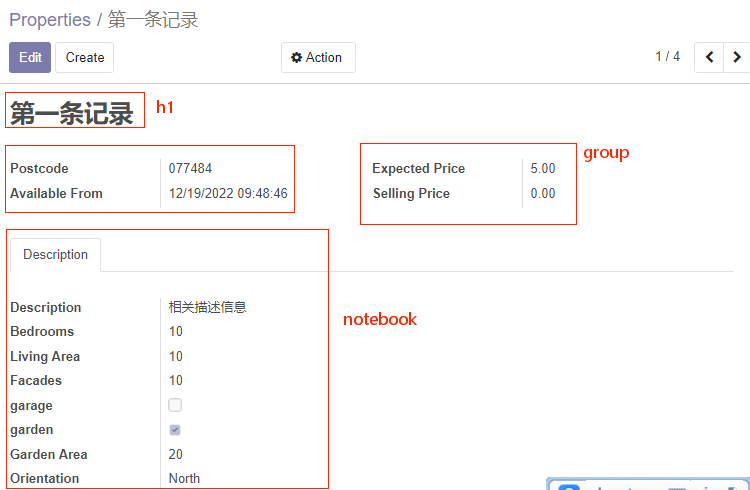
Search(搜索)
参考: 本主题相关文档可参考Search.
搜索视图与列表及表单视图略有不同,因为它们不显示内容。尽管它们适用于特定模型,但它们用于过滤其他视图的内容(通常是聚合视图,比如列表). 除了在使用方面的不同,他们的定义方式是一样的。
搜索视图根元素为<search>。该视图最基础的版本是列出需要快捷方式的所有字段:
<search string=\"Tests\">
<field name=\"name\"/>
<field name=\"last_seen\"/>
</search>
Odoo生成的默认搜索视图提供了按name筛选的快捷方式。在自定义搜索视图中添加用户可能过滤的字段是非常常见的。
搜索视图还可以包含<filter>元素,这些元素充当预定义搜索的开关。筛选器必须具有以下属性之一:
domain:将给定domain添加到当前搜索dontext:添加一些context到当前搜索,使用group_by按给定字段名称对结果分组。
一个简单的示例.
<record id=\"view_delivery_carrier_search\" model=\"ir.ui.view\">
<field name=\"name\">delivery.carrier.search</field>
<field name=\"model\">delivery.carrier</field>
<field name=\"arch\" type=\"xml\">
<search string=\"Delivery Carrier\">
<field name=\"name\" string=\"Carrier\" />
<field name=\"delivery_type\"/>
<separator/>
<filter string=\"Archived\" name=\"inactive\" domain=\"[(\'active\', \'=\', False)]\"/>
<group expand=\"1\" string=\"Group By\">
<filter string=\"Provider\" name=\"provider\" context=\"{\'group_by\':\'delivery_type\', \'residual_visible\':True}\"/>
</group>
</search>
</field>
</record>
在进一步练习之前,有必要介绍一下domain概念。
domain
引用: 本主题相关文档可参考 Search domains.
在odoo中,domain对记录上的条件进行编码:domain是用于选择模型记录子集的条件列表。每个条件都是一个包含字段名、运算符和值的三元组。如果指定字段满足作用于值的运算符的条件,则记录满足条件。
例如,当在Product模型上使用时,以下domain选择单价高于1000的所有services:
[(\'product_type\', \'=\', \'service\'), (\'unit_price\', \'>\', 1000)]
默认情况下,条件与隐式AND组合在一起,这意味着记录匹配一个domain,需要满足domain中的每个条件。逻辑运算符&(AND)、|(OR)和!(NOT)可用于显式组合条件。它们用于前缀位置(运算符插入在其参数之前,而不是插入在参数之间)。例如,选择类型为“服务“或“单价”不介于1000和2000之间的产品
[\'|\',
(\'product_type\', \'=\', \'service\'),
\'!\', \'&\',
(\'unit_price\', \'>=\', 1000),
(\'unit_price\', \'<\', 2000)]
选择类型为“服务“且“单价”介于1000和2000之间的产品
[\'&\',(\'product_type\', \'=\', \'service\'),\'&\',(\'unit_price\', \'>=\', 1000),(\'unit_price\', \'<\', 2000)]
等价于
[(\'product_type\', \'=\', \'service\'),(\'unit_price\', \'>=\', 1000),(\'unit_price\', \'<\', 2000)]
选择类型为“服务“或者“单价”大于等于1000或者单价小于500的产品
[\'|\', \'|\', (\'product_type\', \'=\', \'service\'),(\'unit_price\', \'>=\', 1000),(\'unit_price\', \'<\', 500)]
选择名字为 ABC 而且语言编码不为 en_US 而且国家的编码为 be 或者 de
[(\'name\',\'=\',\'ABC\'),
(\'language.code\',\'!=\',\'en_US\'),
\'|\',(\'country_id.code\',\'=\',\'be\'),
(\'country_id.code\',\'=\',\'de\')]
简单一点的写法
[(\'name\',\'=\',\'ABC\'),
(\'language.code\',\'!=\',\'en_US\'),
(\'country_id.code\',\'in\', [\'be\', \'de\'])]
波兰表示法简介
Odoo是使用了波兰表示法,简单来说,波兰表示法是一种操作符置于操作数前,并且不需要括号仍然能无歧义地解析表达的方法。
运算顺序
以二元运算为例,从左至右读入表达式,遇到一个操作符后跟随两个操作数时,则计算之,然后将结果作为操作数替换这个操作符和两个操作数;重复此步骤,直至所有操作符处理完毕。
举个例子:
[\'|\',\'&\',\'|\',a,b,c,\'&\',d,e]
其中a,b,c,e,f,g 分别是不带逻辑运算符的表达式,表达式的运算顺序:
1、[\'|\',\'&\',\'|\',a,b,c,\'&\',d,e]
2、[\'|\',\'&\',(a | b),c,\'&\',d,e]
3、[\'|\',((a | b) & c),\'&\',d,e]
4、[\'|\',((a | b) & c),(d & e)]
5、[(((a | b) | c) | (d & e))]
如果我们要做到这个效果
A and (B or C) and D and E
先从里面开始,把or提前
A and (or B C) and D and E
把里面的and提前,去掉括号
and A or B C and D E
所以最后的domain可以这样写
A, \'|\', B, C, D, E
当然,我们也可以把表达式写得更容易看一点,如下:
A, D, E, \'|\', B, C
练习
添加定义搜索视图
在合适的XML中为 estate.property 模型定义一个搜索视图
添加过滤和分组
添加以下内容到之前创建就的搜索视图
- 一个显示avaliable地产的过滤器,也就说,state应该为 “New“ 或者“Offer Received”。
- 按\"postcode\"分组的能力
修改odoo14/custom/estate/views/estate_property_views.xml
<?xml version=\"1.0\"?>
<odoo>
<record id=\"link_estate_property_action\" model=\"ir.actions.act_window\">
<field name=\"name\">Properties</field>
<field name=\"res_model\">estate.property</field>
<field name=\"view_mode\">tree,form</field>
</record>
<record id=\"action_lost_leads\" model=\"ir.actions.act_window\">
<field name=\"name\">Properties</field>
<field name=\"res_model\">estate.property</field>
<field name=\"view_mode\">tree,form</field>
</record>
<record id=\"estate_property_view_tree\" model=\"ir.ui.view\">
<field name=\"name\">estate.property.tree</field>
<field name=\"model\">estate.property</field>
<field name=\"arch\" type=\"xml\">
<tree string=\"Tests\">
<field name=\"name\" string=\"Title\"/>
<field name=\"postcode\" string=\"Postcode\"/>
<field name=\"bedrooms\" string=\"Bedrooms\"/>
<field name=\"living_area\" string=\"Living Area\"/>
<field name=\"expected_price\" string=\"Expected Price\"/>
<field name=\"selling_price\" string=\"Selling Price\"/>
<field name=\"date_availability\" string=\"Avalilable Form\"/>
</tree>
</field>
</record>
<record id=\"estate_property_view_form\" model=\"ir.ui.view\">
<field name=\"name\">estate.property.form</field>
<field name=\"model\">estate.property</field>
<field name=\"arch\" type=\"xml\">
<form string=\"estate property form\">
<sheet>
<h1>
<field name=\"name\"/>
</h1>
<group>
<group>
<field name=\"postcode\" string=\"Postcode\" ></field>
<field name=\"date_availability\" string=\"Available From\"></field>
</group>
<group>
<field name=\"expected_price\" string=\"Expected Price\"></field>
<field name=\"selling_price\" string=\"Selling Price\"></field>
</group>
</group>
<notebook>
<page string=\"Description\">
<group>
<field name=\"description\"></field>
<field name=\"bedrooms\"></field>
<field name=\"living_area\"></field>
<field name=\"facades\"></field>
<field name=\"garage\"></field>
<field name=\"garden\"></field>
<field name=\"garden_area\"></field>
<field name=\"garden_orientation\"></field>
</group>
</page>
</notebook>
</sheet>
</form>
</field>
</record>
<!--本小节添加的内容-->
<record id=\"estate_property_search_view\" model=\"ir.ui.view\">
<field name=\"name\">estate.property.search</field>
<field name=\"model\">estate.property</field>
<field name=\"arch\" type=\"xml\">
<search string=\"Estate Property\">
<!-- 搜索 -->
<field name=\"name\" string=\"Title\" />
<field name=\"postcode\" string=\"Postcode\"></field>
<separator/>
<!-- 筛选 -->
<filter string=\"Available\" name=\"state\" domain=\"[\'|\',(\'state\', \'=\', \'New\'),(\'state\', \'=\', \'Offer Received\')]\"></filter>
<filter name=\"bedrooms\" domain=\"[(\'bedrooms\', \'>\', 3)]\"></filter>
<filter name=\"bedrooms and selling_price\" domain=\"[(\'bedrooms\', \'>\', 2),(\'selling_price\', \'>=\', 1000)]\"></filter>
<!-- 分组 -->
<group expand=\"1\" string=\"Group By\">
<filter string=\"朝向\" name=\"garden_orientation\" context=\"{\'group_by\':\'garden_orientation\'}\"/>
</group>
</search>
</field>
</record>
</odoo>
重启服务,验证效果
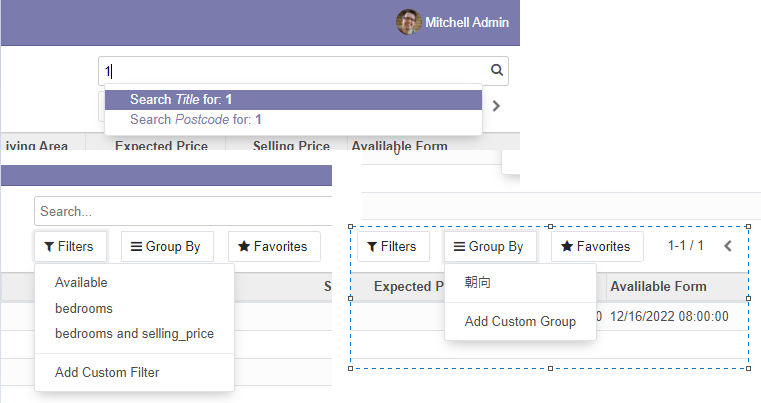
作者:授客
微信/QQ:1033553122
全国软件测试QQ交流群:7156436
Git地址:https://gitee.com/ishouke
友情提示:限于时间仓促,文中可能存在错误,欢迎指正、评论!
作者五行缺钱,如果觉得文章对您有帮助,请扫描下边的二维码打赏作者,金额随意,您的支持将是我继续创作的源动力,打赏后如有任何疑问,请联系我!!!
微信打赏
支付宝打赏 全国软件测试交流QQ群



来源:https://www.cnblogs.com/shouke/p/17253327.html
本站部分图文来源于网络,如有侵权请联系删除。
 百木园
百木园